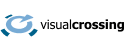Working with weather data often means working with dates and times. One areas that causes confusion is time handling during Daylight Saving Time (DST) transitions. Whether you’re developing applications, analyzing data, or creating forecasts, understanding how Daylight Saving Time affects weather data is crucial. In this article, we’ll explore what DST is, how it affects the length of a day, how it shows up in Visual Crossing Weather API responses, and how to avoid DST altogether by using UTC.
What Is Daylight Saving Time?
Daylight Saving Time (DST) is a practice used in many countries to make better use of daylight during the longer days of summer. By shifting the clock forward by one hour in the spring (“spring forward”) and back again in the fall (“fall back”), DST allows people to enjoy more daylight in the evening hours.
Around the world, DST goes by different names:
- In the United States and Canada, it’s called Daylight Saving Time.
- In the European Union, it’s known as Summer Time.
- In Australia, it may be referred to as Daylight Time.
- In New Zealand, it’s often abbreviated as NZDT for New Zealand Daylight Time.
Not every country observes DST. Many equatorial and tropical countries don’t implement it because the variation in daylight hours throughout the year is minimal. Even within countries, not all regions may follow DST; for example, Arizona in the U.S. does not observe it, while most other states do.
How Does Daylight Saving Change the Length of a Day?
From a timekeeping perspective, DST literally changes the length of certain days in the calendar year:
- The spring transition shortens one day by one hour. For example, if the clocks move from 2:00 AM to 3:00 AM, that day only has 23 hours.
- The fall transition lengthens one day by one hour. The clock goes back from 2:00 AM to 1:00 AM, meaning that the hour between 1:00 and 2:00 occurs twice, making that day 25 hours long.
These changes can cause confusion in time series data—especially if your application expects every day to be exactly 24 hours. During these transitions, hourly data may appear to have a gap (spring) or a repeated hour (fall).
Handling Daylight Saving Time in the Visual Crossing Weather API
Visual Crossing Weather API provides time-stamped weather data that is based on the local time of the requested location. That means the API responses automatically account for Daylight Saving Time when applicable.
For example:
- If you request hourly weather data for New York City in July, the timestamps will be in Eastern Daylight Time (EDT).
- If you request data for the same city in January, the timestamps will be in Eastern Standard Time (EST).
Here’s what you need to know when working with local time in API responses:
1. Timestamps Follow Local Time
Weather data returned by the API (e.g., hourly and daily forecasts or history) is provided using the time zone of the requested location, including any DST rules in effect at that time.
2. DST Transitions Are Reflected in the Data
During the spring transition, you’ll notice that there is no data for the “missing” hour. During the fall transition, one hour will appear twice with different data for each instance (as time is repeated). This is a normal and expected part of handling local time with DST.
3. Time Zone Information is Included
Visual Crossing includes a time zone offset field (e.g., tzoffset) and a time zone name (e.g., timezone) in the API JSON responses. These help you detect whether DST is active for that particular record.
Example:
{
...
"tzoffset": -5,
"timezone": "America/New_York"
...
}A change in tzoffset from -5 to -4 indicates the beginning of DST.
How to Switch to UTC Time if You Don’t Want Daylight Saving
If you want to avoid dealing with DST and local time entirely, the Visual Crossing Weather API allows you to request data in UTC time by using the &timezone=Z parameter in your API call. See the API documentation for more information regarding this parameter.
Example request:
https://weather.visualcrossing.com/VisualCrossingWebServices/rest/services/timeline/London%2CUK/2025-03-29/2025-03-31?unitGroup=us&key=YOUR_API_KEY&include=hours&timezone=ZThis will return all timestamps in Coordinated Universal Time (UTC) with no adjustments for Daylight Saving Time or time zone offsets. This approach is particularly useful when:
- You need to compare weather data across multiple time zones.
- You are storing data in a database using UTC.
- Your application does not need to display localized time to end users.
In the response, you’ll see timestamps like:
{
...
"tzoffset": 0,
"timezone": "UTC"
...
}Note that when you request data in UTC time zone, day aggregations will also be based around the UTC day and so day aggregations such as temperature maximum and minimum may vary considerably if the local time zone is far from UTC time.
If you would prefer to incorporate information for both local and UTC time, you can use the datetimeEpoch field of the Weather API response:
"hours": [
{
"datetime": "00:00:00",
"datetimeEpoch": 1743206400,
...
}
...
]The datetimeEpoch is the number of seconds since 1st January 1970 in UTC time and so can be easily converted to a UTC time in most environments and programming languages.
Best Practices for Developers
Here are a few tips to manage DST effectively when working with the Visual Crossing Weather API:
- Decide Early: Choose whether to work with local time or UTC at the beginning of your project to avoid confusion later.
- Store Time Zone Metadata: If you use local time, make sure to store the time zone name and offset along with your data.
- Watch the Transition Dates: Be cautious when working with data around the spring and fall DST changes—missing or duplicated hours can cause unexpected behavior in time-based calculations.
- Normalize Timestamps: If merging data from multiple locations or systems, normalize all timestamps to UTC before performing calculations.
Conclusion
Daylight Saving Time is a global timekeeping convention that can complicate data analysis and software development—especially when working with weather data that changes by the hour. The Visual Crossing Weather API simplifies this by defaulting to local time with accurate DST handling, but also offers a straightforward way to work in UTC if desired. By understanding how DST impacts weather data and choosing the right approach for your needs, you can avoid common pitfalls and build more robust applications.